Our import feature lets you gather all your Google Maps, Foursquare and Swarm addresses in one place, creating a complete and easy-to-manage personal Map .


Addresses already present
We list locations all over the world!

Passionate users
Benefit from personalized recommendations and contribute to an enriching collaborative experience.

Quality partners
Get inspiration from the experts
.
Whether it's restaurants recommended by your friends on Foursquare, places you've discovered on Google Maps or addresses you've shared with your contacts, bring all your nuggets together in your Mapstr account.

.webp)
.webp)
Navigate easily between your import sources, selectively choosing the addresses you wish to add to your Map. Then organize them with customized tags to build the time-saving Map .

No need to navigate between applications, you can now easily share all your favorite addresses with your friends directly via mapstr.


Don't compromise when it comes to saving time on your outings!

Find all your saved addresses in a single application and avoid time-consuming manual data entry.

Don't risk missing a nugget by centralizing all your data and organizing it with our personalized tags.
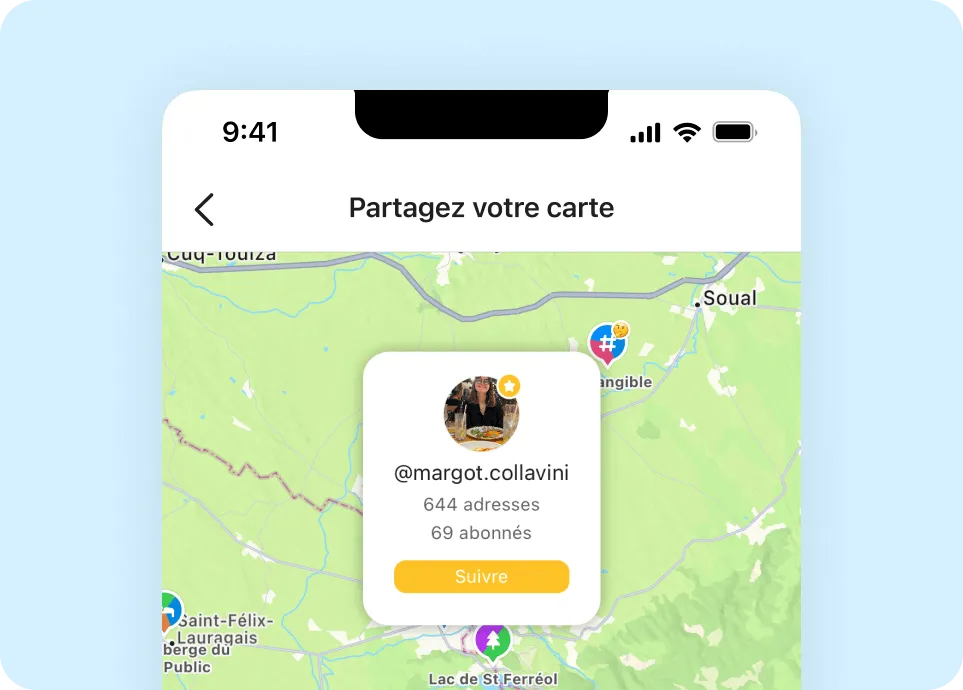
Share a unique link with your friends so they can find all your favorite places.





No more notes at the bottom of your phone that you can never find again, no more screenshots and no more posts saved on Instagram.

You can import locations from Foursquare, Swarm or your contacts:
1. From your Profile, open Settings (top right of screen).
2. Navigate to the Data management section and press the Import data button.
3. Choose the application from which you wish to import data
Or you can also import Google Maps data:
To import your Google Maps data into Mapstr, you need to go to Google Takeout to export your map data. You should receive them by email or by downloading a zip file which you will need to unzip. You'll be able to open Google's kml / kmz / json / csv files directly in Mapstr.
Simply long-press these files from any other app on your phone (typically your mail or files app) to bring up the "open with" menu, and choose "copy to Mapstr" from the list :).
💡 If you are a professional and would like to import locations from a CSV file with custom format, please contact us at hello@mapstr.com (paid offers).

To import your Google Maps data into Mapstr, you need to go to Google Takeout to export your map data. You should receive them by email or by downloading a zip file which you will need to unzip. You'll be able to open Google's kml / kmz / json / csv files directly in Mapstr.
Simply long-press these files from any other app on your phone (typically your mail or files app) to bring up the "open with" menu, and choose "copy to Mapstr" from the list :).
💡 If you are a professional and would like to import locations from a CSV file with custom format, please contact us at hello@mapstr.com (paid offers).

Express your creativity by organizing your favorite places according to your own categories and preferences. Tags add a personal touch to your Map.
To add tags to a location, you can use existing tags or create new ones. At any time, you can modify these tags or delete those that are not in use.
Feel free to modify them by changing their colors to create shades or sort them by theme, play with their names or add emojis.
To change the name or color of a tag:
- Either long-press the tag in the left-hand menu on your Map.
- Or, when adding or modifying a location, long-press the tag in the list of existing tags.
To delete a tag, you must be in the process of adding or modifying a location.
1. Long-press the tag in the list of existing tags.
2. Click Delete tag
💡As there can be no place without at least one tag, you cannot delete a tag in use. If you really want to delete this tag, you must first remove it from all locations.

The easiest way to tell your friends about your Map is to share it on other social networks.
1. Press the Share button in the top right-hand corner of the main screen.
2. Choose the area of Map you'd like to preview.
3. Choose the application you'd like to use.
💡 When you choose Facebook or Instagram, mapstr uses the story format to allow you to further personalize the image you'd like to share! Tell us what you think 😃
You can also share your Map from your profile, discovering our referral program in the process.